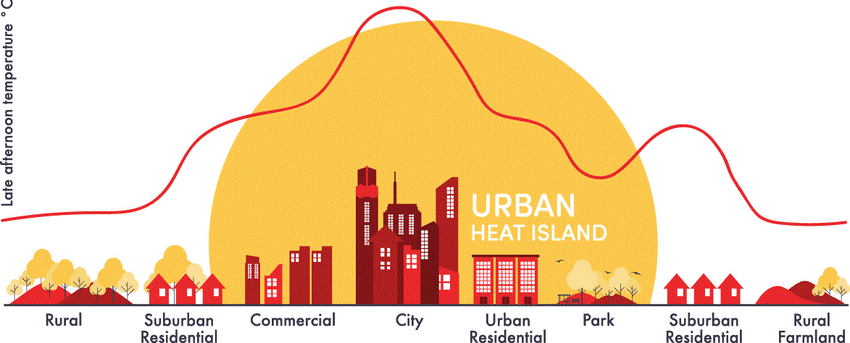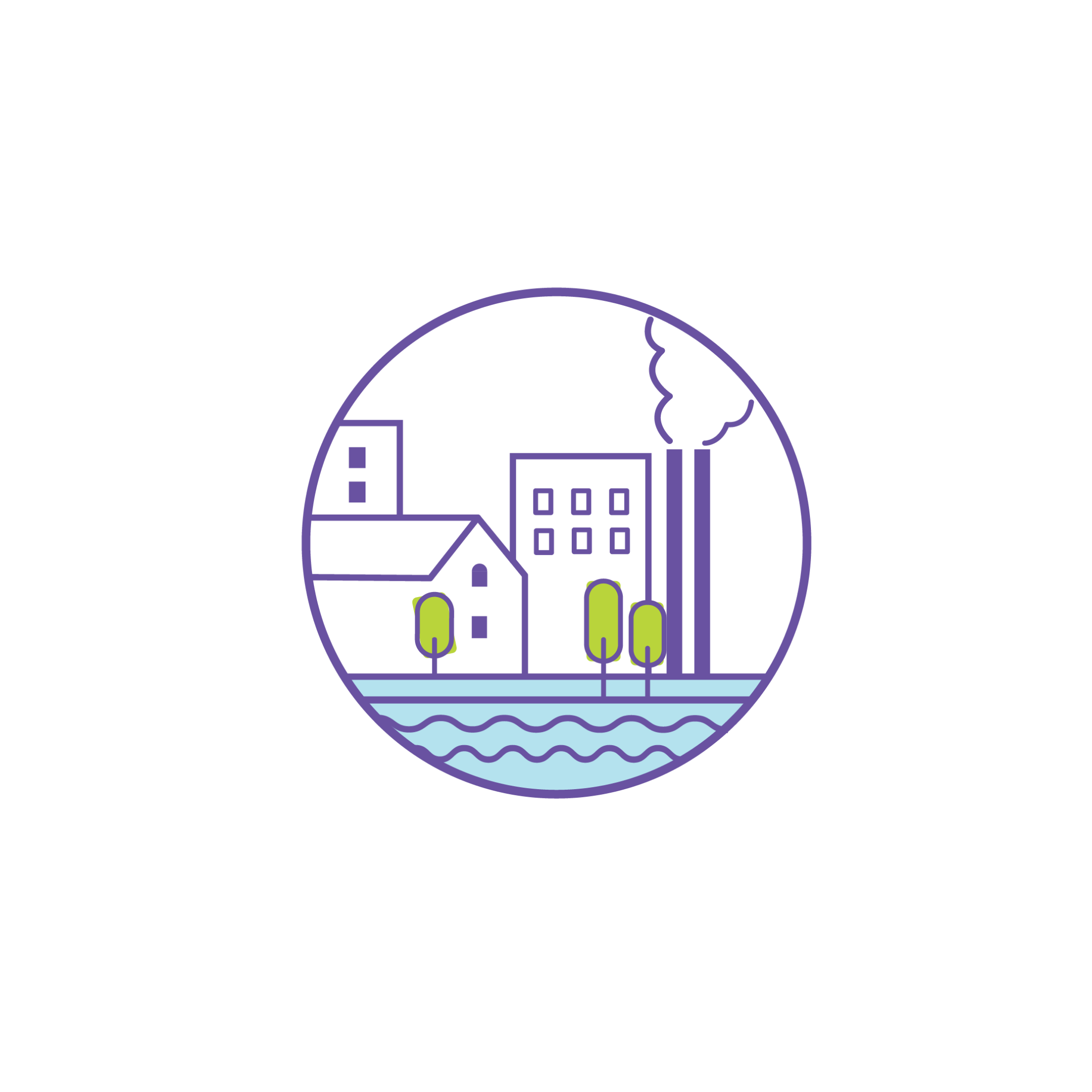CREATING POPULATION DENSITY MAP
What is population density?
Population density is the number of people per unit of
area, usually quoted per square kilometre or square metre or square mile units.
The population density is calculated using the
formula, the total population divided by the land area covered by the population.
Importance
Cities are changing with time. Urban planning is
mainly based on the density of the population not on the basis of the total
population. The population density data shows us how densely populated an area
is. Population density allows for a broad comparison of settlement intensity
across geographic areas.
The physical factors that affect the population
density include water supply, climate, relief, vegetation, soils and availability
of natural resources and energy. Human factors that affect population density
include social, political and economic factors.
Steps to prepare the district wise population density
map.
Step 1: Downloading the shapefile of the districts in India
Visit the planning insights website and go to the open
source data page, https://planninginsights.co.in/open-source-data.
The interface of the website is shown above. Click on
the Download button to download the file.
Download the “District Boundaries of India” data.
Step 2: Open the file.
Open ArcMap and click on the “Add Data” button.
Browse to the location where the file is downloaded
and open the shapefile.
Step 3: Adding the district-wise population and area
and calculating population density.
Now right click on the shapefile and open the
attribute table. The attribute table contains the information about the
shapefile.
For example, we are showing the population density of
some of the districts in Maharashtra state only.
First, we have to calculate the area of the shapefile.
For that, we have to convert the GCS (Geographic Coordinate System) to
PCS (Projected Coordinate System).
Select Data Management Tools > Projections and
Transformations > Project.
Select WGS 1984 World Mercator in the Output
Coordinate System and click OK.
Now the projected shapefile will be loaded to the window.
The attribute table of the new shapefile contains
shape length and shape area, but in metre and sq.m. We need area in square
kilometres.
For that right-click on the Area field that we have created and click on the Calculate Geometry.
Change the unit into square kilometres and click OK.
The calculated area is shown in the above figure.
Now, we have to create another field named Total
population in the attribute table.
Enter the population data into this field by clicking on the Start Editing in the Editor toolbox.
You can use the Census 2011 total population data
for better accuracy.
Here we have entered the total population in districts
of Maharashtra.
After entering the data, click Stop Editing in the
Editor toolbox and save the changes.
Next, we want to calculate population density in the table. For that, first, a new field (eg: Population_Density) should be added to the table.
Now, right click on the Population_Density field and
click on the Field Calculator. A new window opens; enter the expression
(Population/Area) in it by selecting the appropriate field names. Then click
OK.
Now, the population density is calculated in
lakhs/sq.km. Here we have only calculated population density for districts in Maharashtra.
Using these informations, we can create population density map of districts in
Maharashtra.
For that select the data of Maharashtra district from
attribute table and export the data.
The exported layer will be loaded to the window.
Step 4: Classification of data
Open the properties window of the shapefile and select Symbology.
Set the field Values as Population_density and classes
to 5. Change the color ramp and click OK.
We can
also create the map using dot density, symbols etc
Step 5: Creating Map
For creating map, change the view to Layout view in
View option. Add Title, North arrow, Legend and Scale bar to the map from the
Insert option.
The map looks like the above figure.
We can save/ export the
map by clicking Export Map in the File option.
Related Articles

Importance of developing quality social spaces during COVID-19

Urban Planning to get boosted by IOT

Virtual Reality in Urban Planning
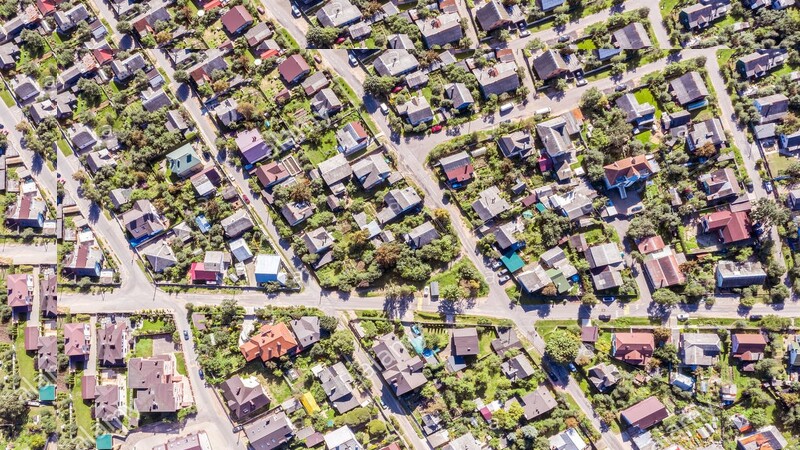
Housing Typologies and Characteristics